

The “Master Drawing” will look exactly like the original file containing all of the individual layer information. This will become the “Master Drawing”, which will hold all of the xrefs that we will be creating for each layer. This will ensure that the drawings are lined up correctly, maintaining accuracy in the information.

This is important, because copying the information with the origin point will allow you to bring all of the drawings into the new “Master Drawing” at the same point. “Copy Base” with, CRTL+SHIFT+C, then specify the origin point as 0,0,0 (x,y,z, respectively).
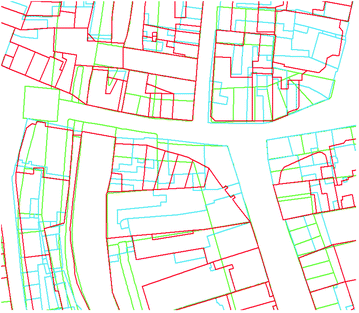
Next, type “Select” and “All” to select everything on that layer. In this case, we’ll start the the layer called “buildings”. Freeze all layers, then unfreeze the first layer that you want to convert into an external reference. It’s better to have it and not need it, than to need it and not have it - I’ve had to stitch multiple CADMapper files together before because I left out some important information when I created my initial file, and it’s a real pain to go through that process. You never know when you might need the information in the future. CADMapper is free, but up to 1km of information.Īlways try to capture more information than you think you need. Look between Google Maps and CADMapper to hone in on your site, and create a box in CADMapper that captures the information you need from your site. AdvertisementsĬADMapper only provides vector line information, so it might be cumbersome to try to search for your site starting in CADMapper. Once you find your site in Google Maps, head over to and type in the approximate address - or two intersecting streets. Searching for the site in Google Maps gives me a better understanding of what my site looks like from an aerial perspective.
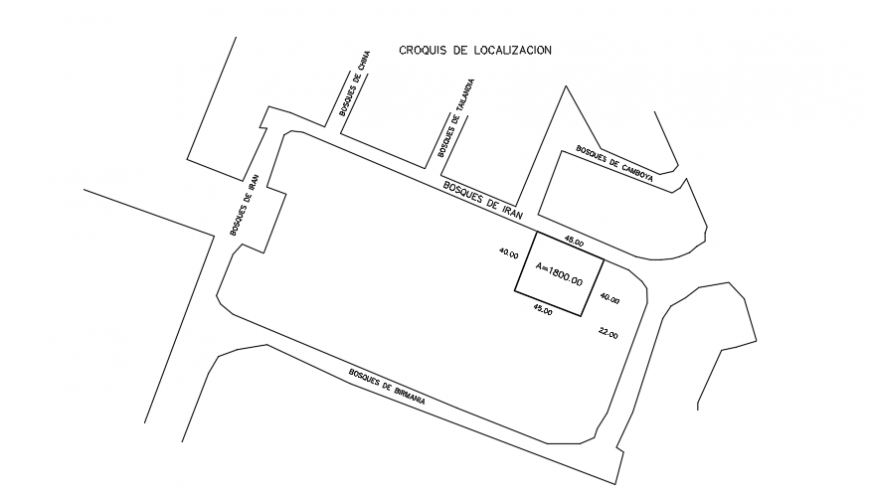
Oftentimes, there is little information given that specifies coordinates or a physical address of a site. I like to start by finding my site in Google Maps.


 0 kommentar(er)
0 kommentar(er)
